|
Replace using MS Excel
This tab determines what gets replaced.
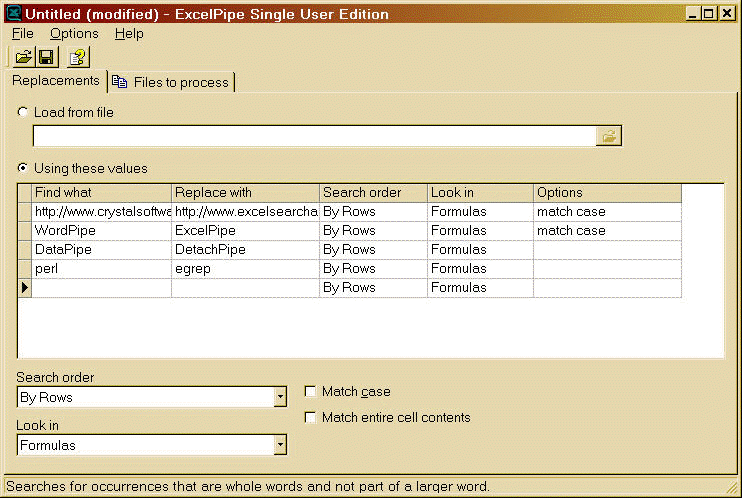
Load from file
When checked, search/replace pairs are loaded from a file dynamically at run time - from Excel (.XLS files), Comma Separated Value (.CSV files) or Tab-delimited (.TAB files) formats. The current search type, search location and other options are used for every search/replace pair added. A list can also be imported using an option in the Options menu.
Using these values
Uses the search/replace pairs specified in the grid.
Find what
Type the information you want to search for or paste it from the Clipboard. The Find text is limited by MS Excel to be a maximum length of 255 characters. You can right click this field for a popup menu with Cut, Copy, Paste and Clear commands.
Note: You can only search for one line of text at a time. If you wish to use multiple lines, see the special characters section.
Searching for multiple lines
Although the edit field can hold multiple lines of text, MS Excel does NOT allow you to search for multiple lines at once (and ExcelPipe cannot get around this limitation). The best way to search for multiple lines is to break them up into several line-by-line or phrase-by-phrase searches. The multi-line edit box is used to display very long phrases or lines with word wrapping, NOT for searching for multiple lines at once.
Replace with
Type the text that you want to use as replacement text or paste if from the Clipboard. Leave the Replace With box empty to delete the Find What box from your document. The Replace text is limited by MS Excel to be a maximum length of 255 characters. You can right click this field for a popup menu with Cut, Copy, Paste and Clear commands. See the special characters section.
Search Order
Specify whether to search By Columns first or By Rows first.
Look In
Currently the only option is to replace in Formulas.
Match case
Distinguishes between UPPERCASE and lowercase letters. When Match Case is selected, ExcelPipe finds only those instances in which the capitalization matches the text you typed in the Find What box.
Match entire cell contents
Searches for matches where the entire cell has this value, rather than part of the cell.